
Banner Maker Pro Slide Show Tutorial

In this example, we will take three single images and combine them into the image that you see above. A slide show type banner combines two or more banners to create one animated gif. You set the time delay between each frame, and the animation shows one image at a time.
Step 1 - Create the first frame. Create the first frame just like you would any other static image. When you go to the Save Tab, click on the 'Add to Animation List' check box. This will place the image in the animation list on the Frame by Frame Animation page.

Step 2 - Create and Add Additional Frames. Make as many additional frames as you need and make sure that you add them to the animation list. If the image is very similar, you can change one or two lines of text and save it with a different name. Make sure that you don't use the same name for the image when you save, otherwise it will be overwritten. Below are two different screens with different but similar images. For this example, the background color, bottom text, and the shape color on the right change for each frame.
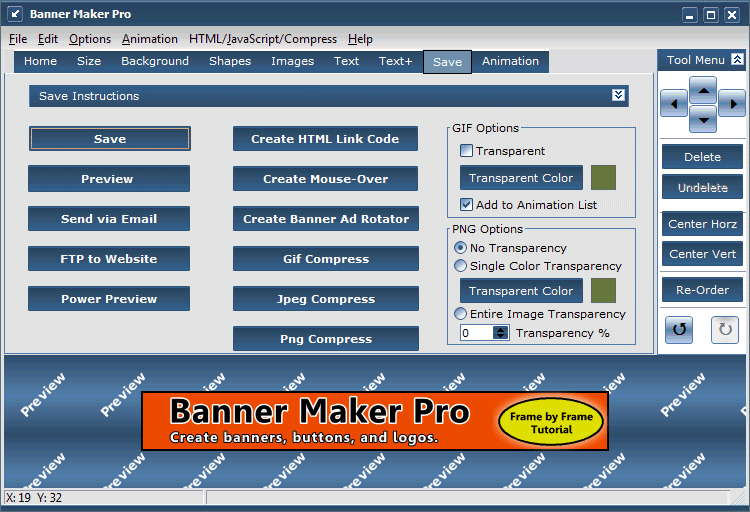
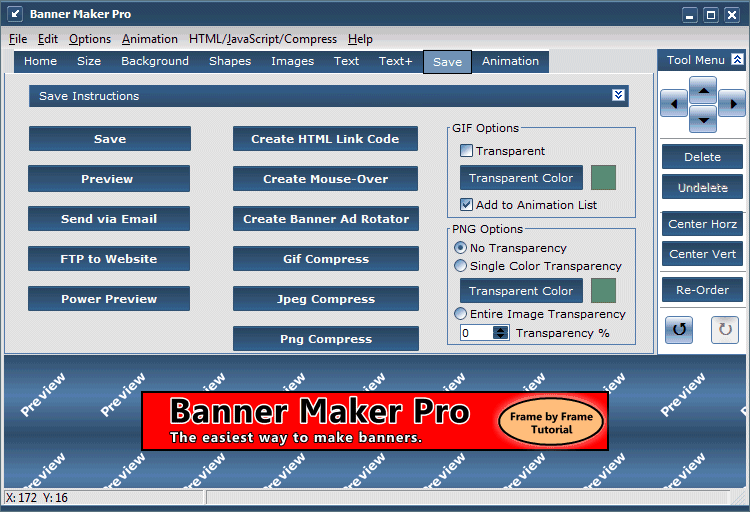
Step 3 - Go to Frame by Frame Animation. Once you have completed each of the images that make up a frame, go to the Animation Tab, and select Frame by Frame Animation. Here's an example:
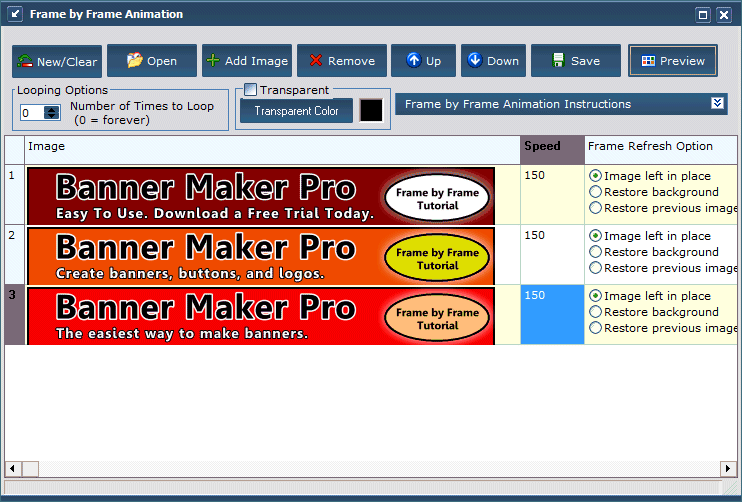
On the Frame by Frame Animation page, the images that were added when each frame was saved are shown. On this page, you can change the speed of the animation, refresh options, and looping options. The images can then be moved in different order, or you can add or delete images. Once you have decided on the images to use, you can then click on Save Animated Image. Make sure you give the animated image a different filename from the other images that you have used. To preview the final image, click on 'Preview'. There you can see how the image would appear in the default browser. After you preview the animated gif, you can adjust the speed and/or looping options to your satisfaction.
To adjust the speed, click on the speed for the image that you want to change. You will be able to modify the speed either up or down to show the image longer or shorter. The default is 150, which is 1.5 seconds.
Here is a video of the frame by frame animation procedure.
Note on animated images: The individual images cannot point to different web pages. The entire animated gif can only point to one website. If you want an animated image to point to different web pages, use the banner rotator (on the Save Tab) with individual frames.
Banner Maker Pro Home | Tutorials Home
Copyright © 1999-2007 by GatorData, Inc. All rights reserved.